
A tool for recording lists of individual words as separate audio files. WordRecorder automatically listens for speech and trims the resulting audio file accordingly.
Version 1.0
By Doug Letterman
renderfast.com
WordRecorder is a specialized tool to aid in the recording of a large set of individual spoken words as separate audio files. It was originally created for a video e-card site where each card would be personalized with a professional announcer reading the name of the recipient. To make this possible, the site developers needed a method to record hundreds of names as separate audio files for later inclusion in e-cards on demand.
WordRecorder works by accepting an input file that contains a list of words or phrases, one per line. The words from the file appear in a list to the right of the main interface. The user can record each word individually or hit "Record All" to record every word in the list in series.
Currently WordRecorder only works on Mac OS X (it uses Apple's CoreAudio Framework). The interface and everything else is written with Qt, though, so eventually it shouldn't be too difficult to port WordRecorder to other operating systems.
The latest release and source code of WordRecorder may be found here:
http://sourceforge.net/project/showfiles.php?group_id=224721
The SourceForge project is here: http://sourceforge.net/projects/wordrecorder.
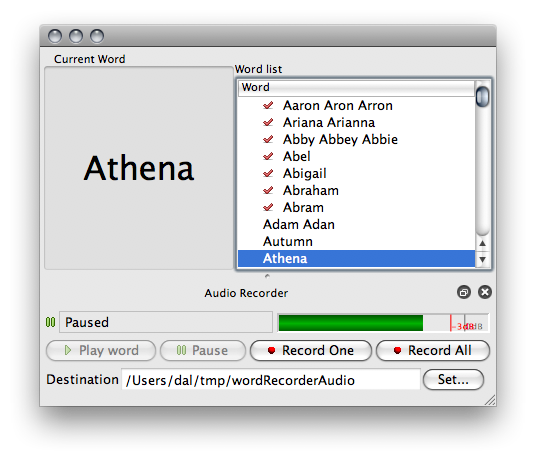
The first step is to load the word list file using the “Open Word File” button or “File > Open...” menu item. WordRecorder treats each line of the input file as a separate "Word", regardless of how many words are actually on a given line. As a result the input file could contain whole sentences, phrases, or groups of words separated by spaces. There is one important limitation to this scheme, though. WordRecorder will name the resulting recorded audio file using the string of characters before the first space in the line. For example, the line:
“Grand Central Terminal”
Would result in an audio file called Grand.aiff. It is important, then, that no two lines in the word file start with the word ‘Grand’.
Before recording set the destination directory for the resulting collection of audio files using the browse button at the lower right hand corner of the recorder panel.
Once a destination has been chosen, pressing the “Record One” or “Record All” buttons will prompt WordRecorder to start waiting for non-silence (see “Record Threshold,” below).
After one or more audio files has been recorded check marks will appear next to their names in the word list. Selecting a word from the list and hitting the play button will play back the audio file (Note: The VU Meter does not display the audio levels of the file during playback).
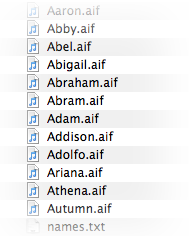
WordRecorder outputs audio files with the name of the current word from the list.
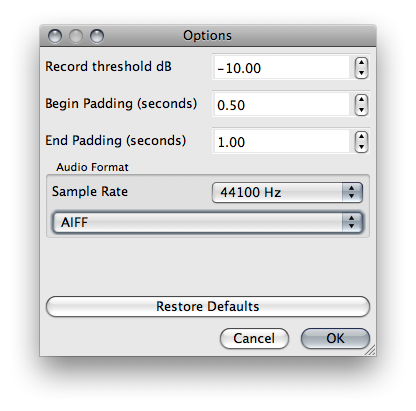
WordRecorder's options dialog, “File > Options”, allows the user to fine-tune the automatic recording features, audio output format, and audio file trimming characteristics of the program.
WordRecorder is distributed under the terms of the GNU General Public License.
$Id: index.html 9 2008-04-30 15:49:34Z dletterman $